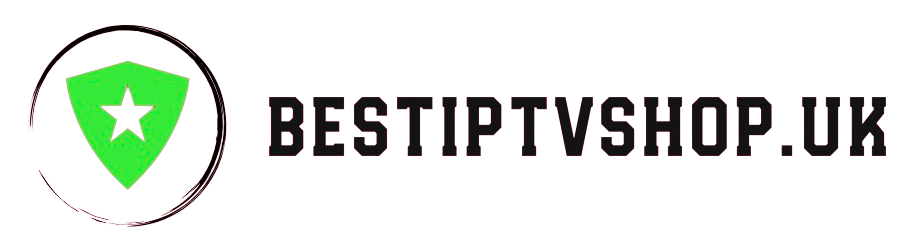Are you ready to transform your Enigma2 (Zgemma) device into a powerful IPTV streaming hub? With the right tools and a little guidance, you can unlock a world of live TV channels, on-demand content, and endless entertainment possibilities. In this guide, we’ll walk you through the step-by-step process of installing and configuring IPTV on your Enigma2 device using PuTTY, a popular SSH and telnet client.
What You’ll Need:
- An Enigma2-based device (e.g., Zgemma H9 series, Vu+ Solo 4K)
- An active IPTV Subscription from a reputable provider (like BEST IPTV UK)
- PuTTY software installed on your computer
- Your Enigma2 device’s IP address
Step-by-Step Setup Instructions:
-
Find Your Enigma2 Device’s IP Address:
- Go to the network settings on your Enigma2 device and look for the IP address.
- Note it down as you’ll need it to connect via PuTTY.
-
Download and Install PuTTY:
- Visit the official PuTTY website (https://www.putty.org/) and download the installer for your operating system (Windows, macOS, or Linux).
- Install PuTTY following the on-screen instructions.
-
Launch PuTTY and Connect to Your Device:
- Open PuTTY.
- In the “Host Name (or IP address)” field, enter your Enigma2 device’s IP address.
- Set the “Port” to 23.
- Select “Telnet” as the connection type.
- Click “Open” to establish a connection.
-
Login to Your Enigma2 Device:
- You’ll be prompted to enter your device’s username and password (default is usually “root” and “root”).
-
Install the IPTV Plugin:
- Type the following command and press Enter:
Bash
opkg install enigma2-plugin-extensions-iptvplayer - Wait for the installation to complete.
- Type the following command and press Enter:
-
Configure the IPTV Plugin:
- Go to the Plugins menu on your Enigma2 device.
- Open IPTVPlayer Settings.
- Select your IPTV provider’s configuration type (M3U Playlist or Xtream Codes API).
- Enter your IPTV credentials (M3U URL, Xtream Codes URL, username, and password) provided by your provider.
- Save the settings and restart the Enigma2 device.
-
Start Watching IPTV:
- Go back to the Plugins menu and open IPTVPlayer.
- You should now see your IPTV channels and on-demand content.
Additional Tips:
- EPG (Electronic Program Guide): Many IPTV providers offer EPGs for their channels. Enable this in your IPTV player settings to see program schedules and descriptions.
- Catch-up TV: Some providers offer catch-up TV, allowing you to watch previously aired programs. Check if your provider supports this feature.
- Recording: If your provider allows, you can record live TV shows to watch later.
Troubleshooting:
- Connection Issues: If you can’t connect to your Enigma2 device via PuTTY, double-check your IP address and ensure your device is on the same network as your computer.
- Plugin Issues: If you have problems with the IPTVPlayer plugin, try reinstalling it or contacting your IPTV provider for support.
- Buffering or Lagging: Check your internet speed and ensure it’s sufficient for streaming. You can also try adjusting video quality settings in the IPTV player.
Why Choose BESTIPTVUK for Your IPTV Needs?
BESTIPTVUK is your one-stop shop for premium IPTV services in the UK. We offer:
- Extensive Channel Selection: 20,000+ channels from the UK, US, and around the world.
- Massive On-Demand Library: 100,000+ movies and TV shows.
- HD and 4K Streaming: Enjoy crystal-clear picture quality.
- Reliable Servers: 99.99% uptime guarantee for uninterrupted viewing.
- 24/7 Support: Our dedicated support team is always ready to help.
Conclusion
With this guide, you should be able to easily set up and enjoy IPTV on your Enigma2 (Zgemma) device using PuTTY. Unlock a world of entertainment with BESTIPTVSHOPUK.COM. and experience the future of television on your terms.